Participating in Events
Learn how to participate in public and private events
Participating in Events
Opening an Event Link
If someone shares an event link with you. You can use it to open the Rallista event in the app. Rallista event links look like one of the following:
| Link Sample | Notes |
|---|---|
https://rallista.app/event/event-random-id | This link may open the Rallista website or the event in the app directly. If necessary tap Open in App on the web page. |
rallista://event/event-random-id | These links can only be used on your mobile device with Rallista installed. |
Requesting Access
When signed in to your Rallista account, you'll be able to Request Access to an event. Once you've requested access, it's up to the event's organizer to approve you. To request access to an event, follow the steps.
- Open the event.
- Tap Request Access.
- Check back later to see if you're invited.
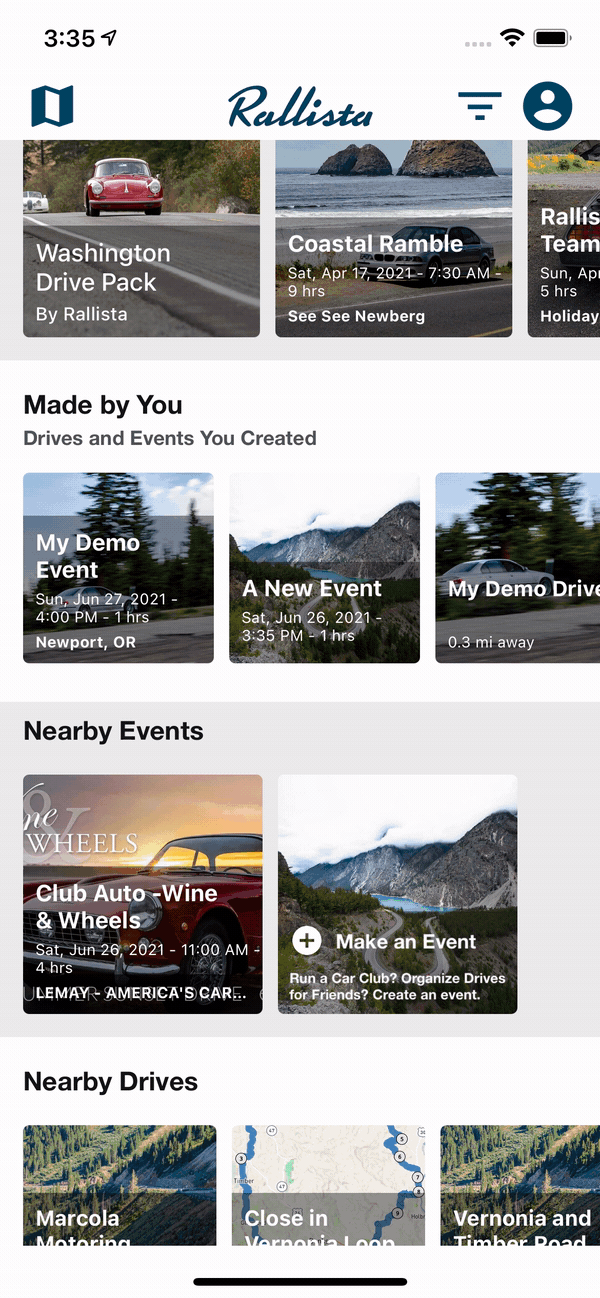
Driving an Event Segment
To drive a specific event segment, follow these steps:
- Tap Drive Now on the desired segment.
- Once the route has loaded on the map, tap Start Nav.
- If desired, select your car to share your location.
NOTE: Event Route Segments are only visible to invited participants and first appear 1-hour before the event start time.
Sharing your Location
When you load an event segment and tap Start Nav the Rallista app will ask you if you'd like to share your car's location with other participants. To use this feature, you must have your car added to your account: